Loading EA
บทคัดย่อ:EA加载帮助
Loading EA
After purchasing an EA, you'll receive a compressed file containing an .ex4 (for MT4) or .ex5 (for MT5) file.
Open MT4/MT5 desktop program, go to “File” - “Open Data Folder”
which includes a catalogue of all the data files of the software.
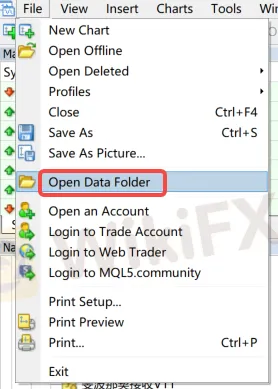
Double-click the 'MQL4/MQL5' file in the catalogue.

Double-click to open Experts directory and paste your downloaded file here


Note: If you have downloaded a indicator (Tool-type EA), you need to place the file in the “Indicators” directory.

Return to MT4/MT5 software navigation bar, click on Expert Advisors - right-click - Refresh to see your newly copied EA program.
Refresh in the “Indicators” section if using indicators.

Configure EA trading project
Open the menu “Tools” - “Options,” - “Expert Advisors” and check the option “Allow DLL imports.”

Open the chart of the instrument you need to load, select the EA you want to run, and in the pop-up window, switch to the “Common” tab and check “Allow live trading” (this is not required for Indicators).

After loading the EA, look at the top right corner of the chart.

If it shows a “sad face”, you need to click the “Auto Trade” button. If it changes to a “smiley face,” it indicates successful loading (this is not required for Indicators).

Wiki โบรกเกอร์
Wiki โบรกเกอร์
ข่าวล่าสุด
ทรัมป์ยืนยันมาตรการภาษีของเม็กซิโก และแคนาดาจะมีผลบังคับใช้ในวันนี้
“ทรัมป์” เตือนญี่ปุ่น-จีนอย่าลดค่าเงินพร่ำเพรื่อ ขู่เก็บภาษีชดเชยเสียเปรียบ
"ทรัมป์" ประกาศตั้งกองทุนสำรองคริปโทเคอร์เรนซี หนุนราคาบิตคอยน์พุ่ง 10%
เหตุการณ์สำคัญทางเศรษฐกิจที่น่าสนใจสัปดาห์นี้
WikiFX รีวิวโบรกเกอร์ | AIMS โพสต์นี้มีคำตอบ !
7 ความเชื่อผิดๆ เกี่ยวกับบิตคอยน์ อันตรายจริงหรือแค่เรื่องลวง?
ราคาทองคำปรับตัวลดลงต่อเนื่อง ท่ามกลางแรงขายทำกำไร
ทองปิดพุ่ง $52.60 รับแรงซื้อสินทรัพย์ปลอดภัย-ดอลล์อ่อนหนุนตลาด
คำนวณอัตราแลกเปลี่ยน

